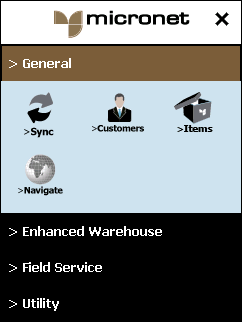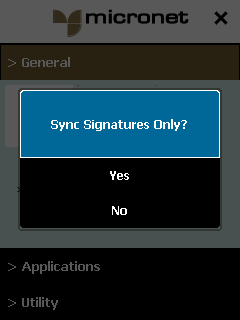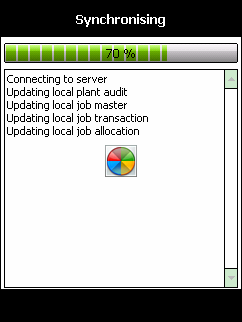![]()
Technical Tip
If Signature Capture is turned on using ODBC, you have the option to sync signatures only. This uploads the signatures to the Micronet base station and is faster than syncing all data. The number of days before a user is forced to sync all files is configurable. By default, it is set to 5 days. Contact Micronet for more information about this option.